YFX Wing Patterns




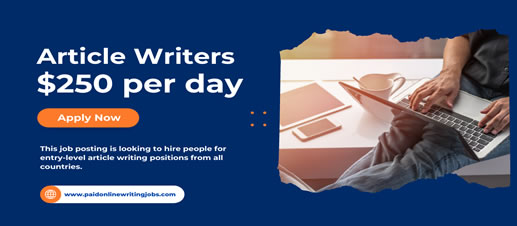
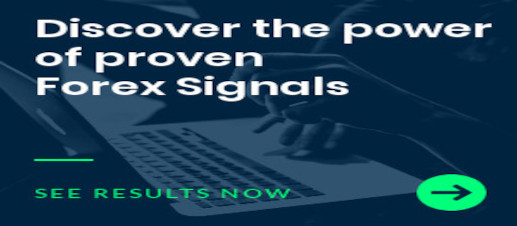
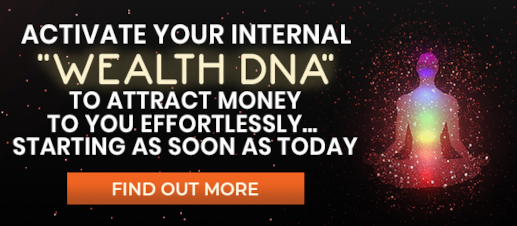

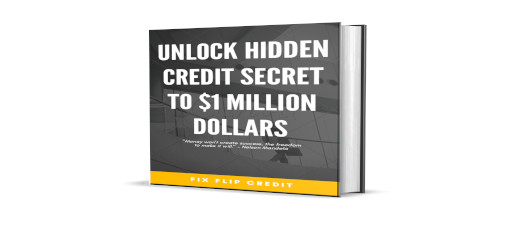
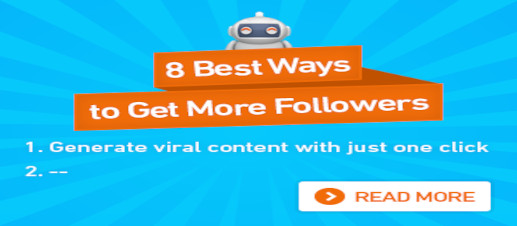
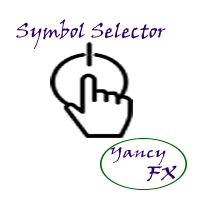
|
The Symbol Selector indicator is used to easily change the chart symbol and period with a click of a button. This is done by using a selector GUI object that can be placed on any corner of the chart. The GUI selector contains the following information:
All the information can be displayed on the chart so that it can be easily read. PARAMETERSThe Symbol Selector indicator has parameters that can be set to customize which information is displayed. Parameters are organized into categories:
Yancy Indicator ParametersThese parameters control the overall functionality of the indicator. More specifically, it controls how the Symbol Selector indicator is used within the trading terminal. The parameters in this section are:
Display ParametersThe display parameters control which information is displayed on the screen. Parameters in this section are:
Location ParametersThe location parameters control the location where the GUI selector panel in displayed on the chart. Parameters in this section are:
Font ParametersThe Symbol Selector font parameters allow the text parameters to be changed. Parameters in this section are:
Color ParametersColors can be strongly preferred by users. The Symbol Selector indicator allows all colors to be changed according to each user’s preference. Parameters in this section are:
|
|---|---|
|
Screen Image 1
Basic Symbol Selector (Default Indicator) |
|
|
Screen Image 2
Symbol Selector (Top Right Position) |
|
|
Screen Image 3
Symbol Selector (Bottom Right Position) |
|
|
Screen Image 4
Symbol Selector (Lower Left Position) |
|
|
Screen Image 5
Symbol Selector (Middle Position) |
|
|
Screen Image 6
Symbol Selector (Minimal Settings) |
|
|
Screen Image 7
Symbol Selector (Indicator Settings) |
|
| Buy from MQL Market |
yfx_admin | ||
yfx_admin | ||
yfx_admin | ||
yfx_admin | ||
yfx_admin | ||
yfx_admin | ||
ThomasThulp | ||
yfx_admin | ||
yfx_admin | ||
yfx_admin | ||
yfx_admin | ||
yfx_admin | ||
yfx_admin | ||
yfx_admin | ||
yfx_admin |

Recent Comments