YFX Wing Patterns




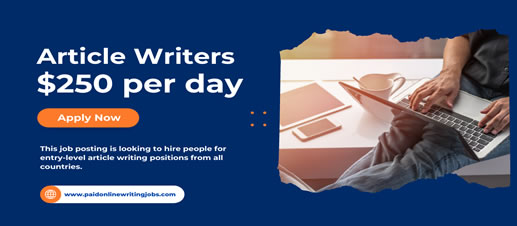
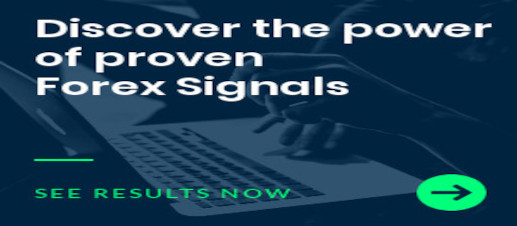
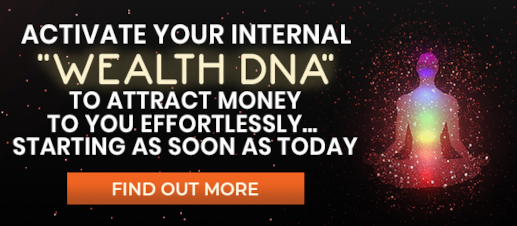

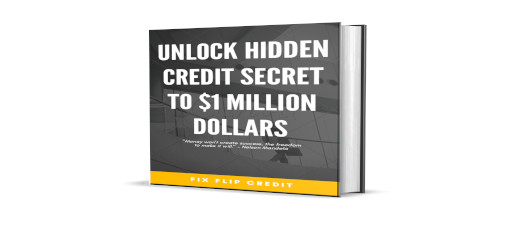
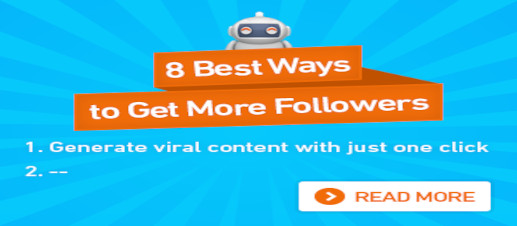

|
The Candle Patterns indicator provides a visual display of candlestick patterns. There are more than 100 patterns that can be displayed. The indicator allows for candles on the chart to be grouped and considered as one candle. This allows the price action within a candle to be observed in the context of a candlestick pattern. The number of bars per candle can be set in the parameters. All patterns can be filtered so that only patterns with certain attributes are displayed. The prior trend is taken into account when identifying candlestick patterns. This is useful because the context is very important when considering the meaning of certain patterns. There are many other features and many of the features can be controlled in the parameters. A control panel can be shown on the chart that allows users to control the display of identified patterns. Users can turn on/off the desired patterns. All control panel parameters can be set by the users. PARAMETERSThe Candle Patterns indicator has many configurable parameters. This allows for all aspects of the indicator to be changed for the user’s preferences. By default, the indicator is designed to work without any configuration required. The parameters are divided into the following categories:
Yancy Indicator ParametersThese parameters control the overall functionality of the indicator. More specifically, it controls how the Candle Patterns indicator is used within the trading terminal. The parameters in this section are:
Candlestick Basic ParametersThe Candlestick Basic parameters control how the Candle Patterns indicator is calculated and used.
Candlestick Pip ParametersThe Candlestick Pip parameters define some useful pip values used in candle calculations.
Candlestick Ratio ParametersThe Candlestick Ratio parameters define some useful ratio values used in candle calculations.
Candle Filter ParametersThe Candle Filter parameters control which candlestick patterns are calculated and searched. There are a large number of patterns that can be searched by this indicator. The filters help in refining the large number of patterns. Each filter on works on a specific attribute of a pattern. Other filters may include some patterns that are excluded by some filters. Filter values are all selected from drop-down list of predefined values, which are all self-explanatory.
Display ParametersThe display parameters control how candle patterns are displayed on the chart.
Location ParametersThe location parameters are used to manage how the candle pattern control panel is displayed on the chart.
Font ParametersThe font parameters are used to manage the fonts used in the indicator.
Color ParametersColors can be strongly preferred by users. The Candle Patterns indicator allows all colors to be changed according to each user’s preference. The specific colors do not change the underlying calculations of the indicator.
Sizing ParametersThe sizing parameters are used to manage the size of line used to draw candle on the chart.
Message ParametersThe message parameters determine how the indicator notifications are conveyed to the user. There are several options and the user can select which ones to use at any time. Multiple options can be enabled simultaneously.
Quiet Time ParametersThe quiet time parameters control when notification messages are conveyed to the user. Parameters in this section specify a time period when all notifications are disable. Settings in this section override the message parameters and alert parameters. No notification will be sent during quiet time.
Message Info ParametersThe message info parameters are used to configure if internal statistics are maintained by the indicator. The information is generally not needed by the user. Thus, it is recommended to leave the options disabled.
Debug ParametersSometimes it may be necessary to debug the indicator. Debugging can be configured with the parameters in this section. Debugging would cause a great number of messages to be generated if enabled. It is highly recommended to leave debug disabled.
|
|---|---|
|
Screen Image 1
Overview |
|
|
Screen Image 2
Control Panel |
|
|
Screen Image 3
Parameters |
|
|
Screen Image 4
Example Pattern: Three Gaps (Down) |
|
|
Screen Image 5
Example Pattern: Identical Three Crows |
|
| Buy from MQL Market |
yfx_admin | ||
yfx_admin | ||
yfx_admin | ||
yfx_admin | ||
yfx_admin | ||
yfx_admin | ||
yfx_admin | ||
ThomasThulp | ||
yfx_admin | ||
yfx_admin | ||
yfx_admin | ||
yfx_admin | ||
yfx_admin | ||
yfx_admin | ||
yfx_admin |

Recent Comments