YFX Wing Patterns




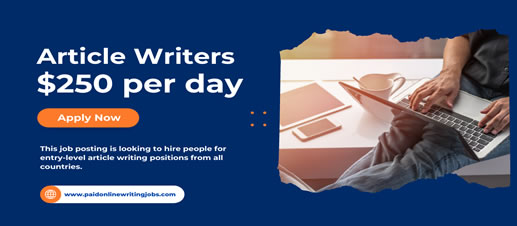
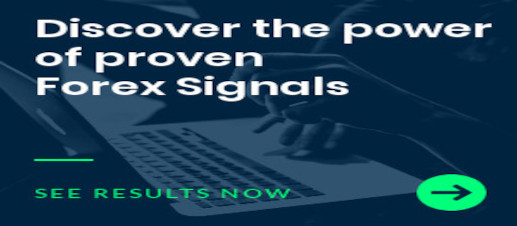
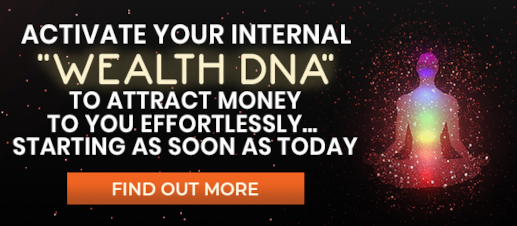

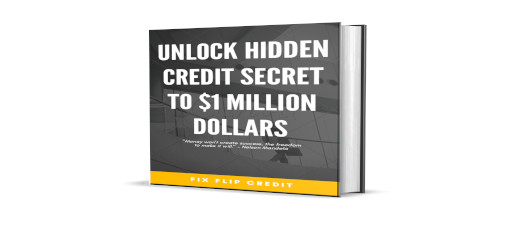
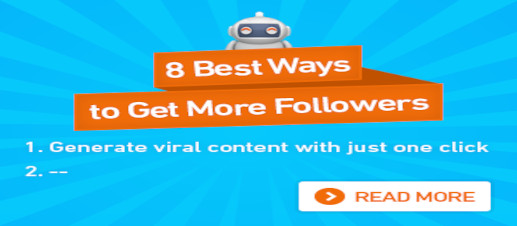

|
The Wing Patterns indicator scans for many different kinds of Patterns using an XABCD structure. The term Wing Pattern is used to refer to all types of patterns based on a general XABCD structure, which is plotted in an alternate high-low extreme form. In other words, assume that point X is started at a low point on the chart. The point A is plotted at the next highest point within a certain number of bars. This certain number of bars is called the depth level. In this example, point B would be plotted at the next lowest point for a particular depth. Following the flow, point C is at next high and point D is at the next low. If you connect these points on a chart, it usually looks like the wings of a butterfly, thus the name Wing Pattern. These patterns fit very well with the Harmonic patterns. There are many patterns that can be displayed in this indicator. Pre-defined patterns include the following:
Other patterns that can be searched are stored in an external file. Users can also define their own patterns by adding lines of data to the external file. Note that patterns can be changed or removed from the external file. PARAMETERSThe Wing Patterns indicator has many configurable parameters. This allows for all aspects of the indicator to be changed for the user’s preferences. By default, the indicator is designed to work without any changes by the user. The parameters are divided into the following categories:
Yancy Indicator ParametersThese parameters control the overall functionality of the indicator. More specifically, it controls how the Wing Patterns indicator is used within the trading terminal. The parameters in this section are:
Wing Pattern Basic ParametersThe wing pattern basic parameters control how the indicator is calculated and used. Parameters in this section are:
Factor ParametersThe factor parameters set global constant values used throughout the Wing Patterns indicator. Parameters in this section are:
Search Pattern ParametersThe search pattern parameters control which patterns are analyzed and search during pattern analysis. Parameters in this section are:
Custom Pattern ParametersThe custom pattern parameters control how user-defined patterns are treated. Parameters in this section are:
Wolfe Wave ParametersThe Wolfe Wave (WW) parameters are used to configure how the WW patterns are managed in the indicator. Parameters in this section are:
Fibonacci ParametersThe Fibonacci parameters are used to configure how Fibonacci retracements are managed in the indicator. Parameters in this section are:
Size ParametersThe size parameters are used to configure the size of lines used to draw patterns on the chart. Parameters in this section are:
Font ParametersThe font parameters are used to manage the fonts used in the indicator.
Color ParametersColors can be strongly preferred by users. The Wing Patterns indicator allows all colors to be changed according to each user’s preference. The specific colors do not change the underlying calculations of the indicator. Parameters in this section are:
Button ParametersThe button parameters are used to configure how control panel GUI objects are managed in the indicator. Parameters in this section are:
Display ParametersThe display parameters control how wing patterns are displayed on the chart. Parameters in this section are:
Signals ParametersThe signals parameters are used to manage how trade signals are treated by the indicator. Parameters in this section are:
Message ParametersThe message parameters determine how the indicator notifications are conveyed to the user. There are several options and the user can select which ones to use at any time. Multiple options can be enabled simultaneously.
Quiet Time ParametersThe quiet time parameters control when notification messages are conveyed to the user. Parameters in this section specify a time period when all notifications are disable. Settings in this section override the message parameters and alert parameters. No notification will be sent during quiet time.
Message Info ParametersThe message info parameters are used to configure if internal statistics are maintained by the indicator. The information is generally not needed by the user. Thus, it is recommended to leave the options disabled.
Debug ParametersSometimes it may be necessary to debug the indicator. Debugging can be configured with the parameters in this section. Debugging would cause a great number of messages to be generated if enabled. It is highly recommended to leave debug disabled.
|
||||||||||||||||||||||||||||||||||||||||||||||||||||||||||||||||||||||||||||||||||||||||||||||||||||||||||||||||||||||||||||||||||||||||||||||||
|---|---|---|---|---|---|---|---|---|---|---|---|---|---|---|---|---|---|---|---|---|---|---|---|---|---|---|---|---|---|---|---|---|---|---|---|---|---|---|---|---|---|---|---|---|---|---|---|---|---|---|---|---|---|---|---|---|---|---|---|---|---|---|---|---|---|---|---|---|---|---|---|---|---|---|---|---|---|---|---|---|---|---|---|---|---|---|---|---|---|---|---|---|---|---|---|---|---|---|---|---|---|---|---|---|---|---|---|---|---|---|---|---|---|---|---|---|---|---|---|---|---|---|---|---|---|---|---|---|---|---|---|---|---|---|---|---|---|---|---|---|---|---|---|---|---|
|
Retracements
Pre-defined retracements used by indicator. |
|
||||||||||||||||||||||||||||||||||||||||||||||||||||||||||||||||||||||||||||||||||||||||||||||||||||||||||||||||||||||||||||||||||||||||||||||||
|
Screen Image 1
Overview |
|||||||||||||||||||||||||||||||||||||||||||||||||||||||||||||||||||||||||||||||||||||||||||||||||||||||||||||||||||||||||||||||||||||||||||||||||
|
Screen Image 2
Control Panel |
|||||||||||||||||||||||||||||||||||||||||||||||||||||||||||||||||||||||||||||||||||||||||||||||||||||||||||||||||||||||||||||||||||||||||||||||||
|
Screen Image 3
Parameters |
|||||||||||||||||||||||||||||||||||||||||||||||||||||||||||||||||||||||||||||||||||||||||||||||||||||||||||||||||||||||||||||||||||||||||||||||||
|
Screen Image 4
Example Pattern: Gartley (Bullish) |
|||||||||||||||||||||||||||||||||||||||||||||||||||||||||||||||||||||||||||||||||||||||||||||||||||||||||||||||||||||||||||||||||||||||||||||||||
|
Screen Image 5
Example Pattern: Wolfe Wave (Bullish) |
|||||||||||||||||||||||||||||||||||||||||||||||||||||||||||||||||||||||||||||||||||||||||||||||||||||||||||||||||||||||||||||||||||||||||||||||||
|
Screen Image 6
Example Pattern: Butterfly (Bullish) |
|||||||||||||||||||||||||||||||||||||||||||||||||||||||||||||||||||||||||||||||||||||||||||||||||||||||||||||||||||||||||||||||||||||||||||||||||
|
Screen Image 7
Example Pattern: Black Swan (Bearish) |
|||||||||||||||||||||||||||||||||||||||||||||||||||||||||||||||||||||||||||||||||||||||||||||||||||||||||||||||||||||||||||||||||||||||||||||||||
|
Screen Image 8
Example Pattern: Retracement Ratios |
|||||||||||||||||||||||||||||||||||||||||||||||||||||||||||||||||||||||||||||||||||||||||||||||||||||||||||||||||||||||||||||||||||||||||||||||||
| Buy from MQL Market |
yfx_admin | ||
yfx_admin | ||
yfx_admin | ||
yfx_admin | ||
yfx_admin | ||
yfx_admin | ||
yfx_admin | ||
yfx_admin | ||
yfx_admin | ||
yfx_admin | ||
yfx_admin | ||
yfx_admin | ||
yfx_admin | ||
yfx_admin | ||
yfx_admin |

Recent Comments