YFX Wing Patterns




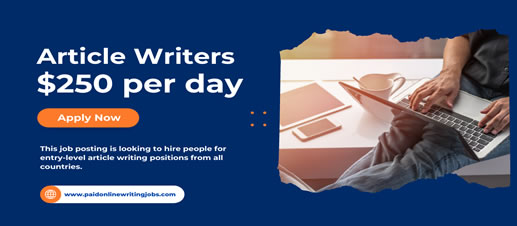
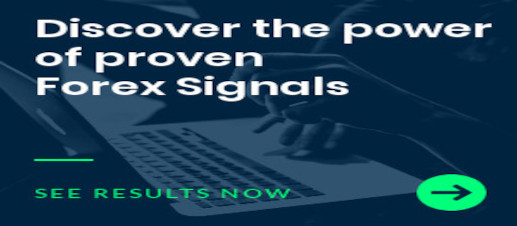
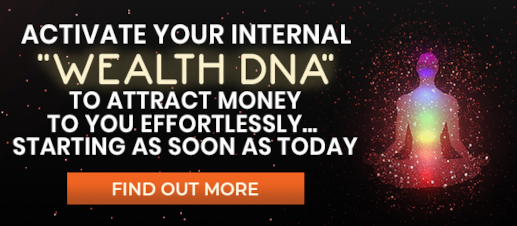

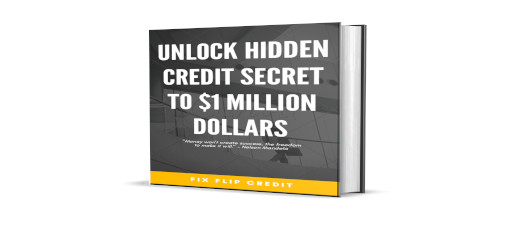
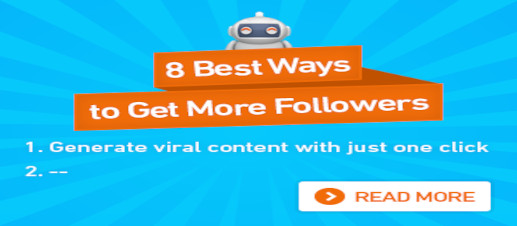

|
The Turtle System Indicator contains a custom version of the classic Turtle Trader indicator. It implements both the main system (S1) and fail-safe system (S2) as described by the original Turtles. Notifications can also be enabled for trade signals. HISTORYThe Turtle Trader legend began with a bet between two American millionaire commodities traders, Richard Dennis and his business partner, William (Bill) Eckhardt. Dennis believed that traders could be taught to be great. Eckhardt disagreed and thought that genetics were the determining factor and that skilled traders were born with an innate sense of timing and a gift for reading market trends.
In 1983, Richard Dennis put an advertisement in a few newspapers stating that he was seeking applicants to train in his proprietary trading concepts and that experience was unnecessary. The experiment started with a small group of people from diverse backgrounds. The group of traders were gathered into a large sparsely furnished room in downtown Chicago and for two weeks.
Dennis taught them the rudiments of futures trading. Most of the Turtles became profitable traders and made fortunes in the following years. It is said that the traders were called "Turtle" because Dennis had recently returned from Asia when he started the program. He says that he described the program to someone by saying, "We are going to grow traders just like they grow turtles in Singapore". What happened in 1983-1984 became one of the most famous experiments in trading history. The program was a success. It showed that anyone with a good set of rules and sufficient funds could be successful. INTRODUCTIONThe Turtle trend following system was designed by Richard Dennis and William Eckhardt, and relies on breakouts of historical highs and lows to open and close trades. A breakout is defined as the price exceeding the high or low of a particular number of periods. For example, a 20-period breakout would be defined as price exceeding the high or low of the preceding 20 periods. It is the complete opposite of the "buy low and sell high" approach. The MAIN TURTLE TRADING RULE:"Trade an T-period breakout and take profits when an S-period high or low is breached (T must me greater than S)" Note:
Examples:
In this turtle trader indicator, the solid red and solid green lines are the trading lines, and the dotted lines are the exit lines. The original system is:
In this turtle trader indicator, entry and exit signals are displayed as arrows and dots. Original system is:
Recommended initial stop-loss is (2 * ATR) from the opening price. Default system parameters for trend periods and stop periods were S1(20, 10) and S2(55, 20). I have altered the original turtle trader algorithm to get early entry signals and avoid random trend swings in highly volatile conditions. To do so, this indicator will only show a trend change when a bar actually closes above or below the current trend-line -instead of just touching it like a normal stop-loss order would do. The down-side is that you can only detect trend changes when the last bar has already closed. Using the strict rules will allow the original turtle functionality to be used. This indicator combines the channels indicator and the turtle trading indicator to represent the same period or the fail-safe trading system and get further signals if you have been stopped out. The important function about this indicator is that it actually checks if your last trade has been stopped out and gives further entry signals along the trend. Both indicators implement trading alerts, enable or disable them at will depending on your trading setup. ORIGINAL TURTLE RULESTo trade exactly like the original turtles did, you need to set up two indicators representing the main (S1) and the fail-safe (S2) system.
The entry strategy using S1 is as follows:
The entry strategy using S2 is as follows:
The turtles had a progressive position sizing approach that boosted their winnings. Once a trading decision has been made you should:
The exit strategy is performed using the dotted line of the indicator:
The turtles had very strict money management too. Initial position risk was 2%, but it decreased according to the current drawdown(DD).
POSITION SIZINGThe turtles used a volatility-based constant percentage risk position sizing algorithm. Their algorithm was very advanced for its time period. It normalized the dollar volatility of a position by adjusting the position size based on the dollar volatility of the market. This meant that a given position would tend to move up or down in a given day about the same amount in dollars term, when compared to positions in other markets regardless of the underlying volatility of the particular market. This is true because positions in markets that moved up and down a large amount per contract would have an offset smaller number of contracts than positions in markets that had lower volatility. This volatility normalization is very important because it means that different trades in different markets tend to have the same chance for a particular dollar loss or a particular dollar gain. This increased the effectiveness of the diversification of trading across many markets. Even if the volatility of a given market was lower, any significant trend would result in a sizable win because the Turtles would have held more contracts of that lower volatility commodity. VOLATILITY - THE MEANING OF NThe Turtles used a concept called "N" to represent the underlying volatility of a particular market. N is the 20-period EMA of the True Range (TR), which is now known as the Average True Range (ATR). Conceptually, N represents the average range in price movement that a particular market makes in a single period, accounting for opening gaps. N was measured in the same points as the underlying contract.
The True Range is computed as:
TR - Max(H - L, H - PPC, PPC - L)where:
Then N is computed as:
N = (19 * PPN + TR) / 20where:
Note: Since this formula requires a previous period's N value, you must start with a 20-period simple average of the True Range for the initial calculation. DOLLAR VOLATILITY ADJUSTMENTThe first step in determining the position size was to determine the dollar volatility represented by the underlying market's price volatility (defined by its N).
Dollar Volatility (DV), also known as Market Dollar Volatility, is computed as:
DV = N * DPPwhere:
VOLATILITY ADJUSTED POSITION UNITSThe Turtles built positions in pieces that they called Units, which were sized so that 1 N represented 1% of the account equity
A Unit (U) for a given market or commodity can be calculated using the following formula:
U = AV / DVwhere:
MONEY MANAGEMENTThe initial risk allocation for all trades was 2%. However, aggressive pyramiding of more and more units had a down side. If no big trend materialized, then those little losses from false breakouts would eat away even faster at the Turtles' limited capital. How did Eckhardt teach the Turtles to handle losing streaks and protect capital? They cut back their unit sizes dramatically. When markets turned around, this preventive behavior of reducing units increased the likelihood of a quick recovery, getting back to making big money again. The rules were simple. For every 10 percent in draw-down in their account, Turtles cut their trading unit risk by 20 percent. This of course applies for bigger numbers: the unit risk would be decreased by 80% with a 40% draw-down. ENTRY STRATEGYThe Turtles learned two breakout variants or "systems". System One (S1) used a 20-period price breakout for entry. However, the entry was filtered by a rule that was designed to increase the odds of catching a big trend, which states that a trading signal should be ignored if the last signal was profitable. But this filter rule had a built-in problem. What if the Turtles skipped the entry breakout and that skipped breakout was the beginning of a huge and profitable trend that roared up or down? Not good to be on the sideline with a market taking off. If the Turtles skipped a S1 20-period breakout and the market kept trending, they could and would get back in at the System Two (S2) 55-period breakout. This fail-safe S2 breakout was how the Turtles kept from missing big trends that were filtered out. The entry strategy using System One (S1) is as follows:
The entry strategy using System Two (S2) is as follows:
The Turtles calculated the stop-loss for all trades using the Average True Range (ATR) of the last 30 periods, a value which they called N. Initial stop-loss was always 2 * ATR(30), or in their words, two volatility units. Additionally, the Turtles would add profits back into winning trades to maximize their winnings, commonly known as pyramiding. They could pyramid a maximum of 4 trades separated from each other by 1/2 volatility unit. EXIT STRATEGYThe Turtles learned to exit their trades using breakouts in the opposite direction, which allowed them to ride very long trends. The exit strategy using System One is as follows:
The exit strategy using System Two is as follows:
OTHER CONSIDERATIONS
PARAMETERSThe Turtle System Indicator has many configurable parameters. This allows for all aspects of the indicator to be changed for the user’s preferences. By default, the indicator is designed to work without any changes by the user. The parameters are divided into the following categories:
Yancy Indicator ParametersThese parameters control the overall functionality of the indicator. More specifically, it controls how the Turtle System Indicator is used within the trading terminal. The parameters in this section are:
Turtle Basic ParametersThe turtle basic parameters control how the indicator is calculated and used. Parameters in this section are:
Turtle Period ParametersThe turtle period parameters set the basic parameters for both turtle trading systems, S1 and S2. Parameters in this section are:
Turtle Strictness ParametersThe turtle strictness parameters control how closely the turtle trading rules are interpreted. Parameters in this section are:
Turtle S1 Display ParametersThe turtle S1 display parameters control how all the components of the S1 system are displayed. Parameters in this section are:
Turtle S1 Size ParametersThe turtle S1 size parameters control the size of chart objects used to display all the components of the S1. Parameters in this section are:
Turtle S1 Color ParametersThe turtle S1 color parameters manage the colors that are used to draw all the components of the S1 system on the chart. Parameters in this section are:
Turtle S2 Display ParametersThe turtle S2 display parameters control how all the components of the S2 system are displayed. Parameters in this section are:
Turtle S2 Size ParametersThe turtle S2 size parameters control the size of chart objects used to display all the components of the S2. Parameters in this section are:
Turtle S2 Color ParametersThe turtle S2 color parameters manage the colors that are used to draw all the components of the S2 system on the chart. Parameters in this section are:
ATR ParametersThe ATR parameters are used to control how the ATR indicator is used by the Turtle System Indicator. Parameters in this section are:
Message ParametersThe message parameters determine how the indicator notifications are conveyed to the user. There are several options and the user can select which ones to use at any time. Multiple options can be enabled simultaneously.
Quiet Time ParametersThe quiet time parameters control when notification messages are conveyed to the user. Parameters in this section specify a time period when all notifications are disable. Settings in this section override the message parameters and alert parameters. No notification will be sent during quiet time.
Message Info ParametersThe message info parameters are used to configure if internal statistics are maintained by the indicator. The information is generally not needed by the user. Thus, it is recommended to leave the options disabled.
Debug ParametersSometimes it may be necessary to debug the indicator. Debugging can be configured with the parameters in this section. Debugging would cause a great number of messages to be generated if enabled. It is highly recommended to leave debug disabled.
|
|---|---|
|
Screen Image 1
Basic Turtle System Indicator (Default Indicator) |
|
|
Screen Image 2
Turtle System Indicator (Parameters) |
|
|
Screen Image 3
Turtle System Indicator |
|
|
Screen Image 4
Turtle System Indicator |
|
|
Screen Image 5
Turtle System Indicator |
|
| Buy from MQL Market |
yfx_admin | ||
yfx_admin | ||
yfx_admin | ||
yfx_admin | ||
yfx_admin | ||
yfx_admin | ||
ThomasThulp | ||
yfx_admin | ||
yfx_admin | ||
yfx_admin | ||
yfx_admin | ||
yfx_admin | ||
yfx_admin | ||
yfx_admin | ||
yfx_admin |

Recent Comments