YFX Wing Patterns




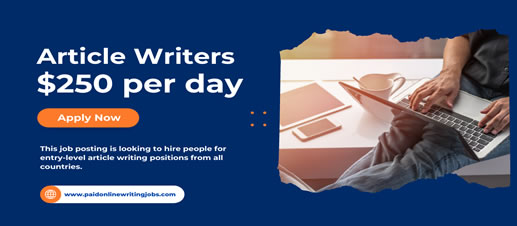
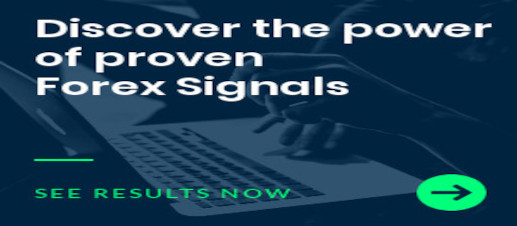
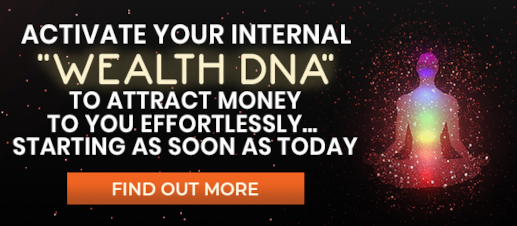

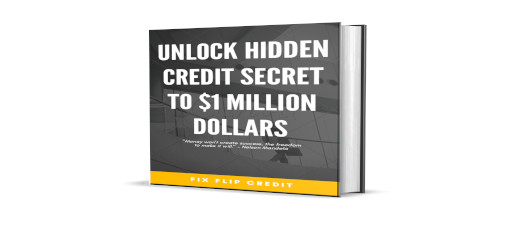
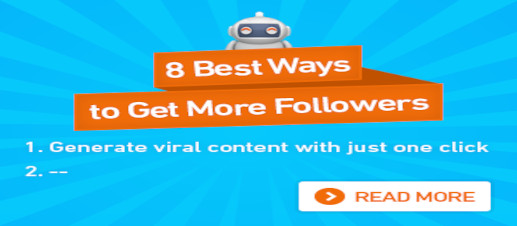

|
This is a very simple indicator that displays the relative strength values of the currencies on te current chart and timeframe. The strength is only calculated for the currencies:
These are considered the major currencies in the world. There are 28 distinct combinations of major currency pairs. Other currency values are not included in the calculation. Sometimes, there are no direct quotes for some currency pairs. Quotes in this situation are then derived from other currency pairs. If derived values are use then only a few real quotes are needed for major currency pairs. In derived mode, quotes are only need for:
These are the main pairs that are quoted directly against the USD. All the other currency pair values are derived from the above pairs. If using the derived values, then only the main pairs are required to be included in the terminal. Else all pairs are required if not using the derived mode. If the derived mode is used then estimated values are created in cases where a currency pair is not available. USAGE
Using the indicator is very simple. Add it to any chart containing one of the 28 supported currency pairs. The indicator shows the currency pair and strength values, e.g.
The first number, e.g. 3.4, is the relative strength of the first (base) currency, e.g. EUR. The second number, e.g. 5.4, is the relative strength of the second (quote) currency. Only the current time frame is used in calculations. Relative strength values range between 9.0 and 0.0. Higher values are stronger. In the above example, USD's value of 5.4 is greater than the EUR's 3.4 and thus USD is stronger than the EUR. The amount of the difference between relative strength values is important. A large difference usually indicates a trend moving in the direction of the stronger currency. Smaller differences will usually indicate range-bound conditions. Notifications are available for this indicator. The spread, i.e. absolute difference, between the relative strength values is used for notifications where an e-mail can be sent when the spread reaches a certain level. For example, if the spread alert level is set at 1.0 for the above example, an e-mail would be sent because the absolute difference is 2.0. NOTES
PARAMETERSThe Currency Strength has many configurable parameters. This allows for all aspects of the indicator to be changed for the user’s preferences. The parameters are divided into the following categories:
Yancy Indicator ParametersThese parameters control the overall functionality of the indicator. More specifically, it controls how the Currency Strength is used within the trading terminal. The parameters in this section are:
CandlestickParametersThe candlestick parameters control how much candle data is used in the calculations. Parameters in this section are:
Currency Strength ParametersThe Currency Strength parameters allow users to customize the currency strength calculations. The default values should work perfectly. More advanced users may want to change the definitions. Parameters in this section are:
Display ParametersThe display of the currency strength indicator can be controlled by the user, who can choose to display where the indicator is displayed. Parameters in this section are:
Font ParametersColors can be strongly preferred by users. The Currency Strength indicator allows all colors to be changed according to each user’s preference. The specific colors do not change the underlying calculations of the indicator. Parameters in this section are:
Message ParametersThe message parameters determine how the indicator alert notifications are conveyed to the user. There are several option and the user can select which ones to use at any time. Multiple options can be enabled simultaneously. Parameters included in this section are:
Quiet Time ParametersThe quiet time parameters control when notification messages are conveyed to the user. Parameters in this section specify a time period when all notifications are disable. Settings in this section override the message parameters and alert parameters. No notification will be sent during quiet time. Parameters in this section are:
Message Info ParametersThe message info parameters are used to configure if internal statistics are maintained by the indicator. The information is generally not needed by the user. Thus, it is recommended to leave the options disabled. Parameters in this section are:
Debug ParametersSometimes it may be necessary to debug the indicator. Debugging can be configured with the parameters in this section. Debugging would cause a great number of messages to be generated if enabled. It is highly recommended to leave debug disabled. Parameters in this section are:
|
|---|---|
|
Screen Image 1
GBP/USD Example |
|
|
Screen Image 2
EMA Crosses |
|
| Buy from MQL Market |
yfx_admin | ||
yfx_admin | ||
yfx_admin | ||
yfx_admin | ||
yfx_admin | ||
yfx_admin | ||
yfx_admin | ||
yfx_admin | ||
yfx_admin | ||
yfx_admin | ||
yfx_admin | ||
yfx_admin | ||
yfx_admin | ||
yfx_admin | ||
yfx_admin |

Recent Comments