YFX Wing Patterns




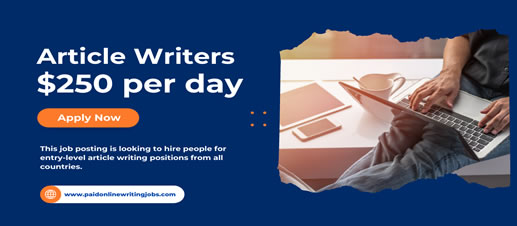
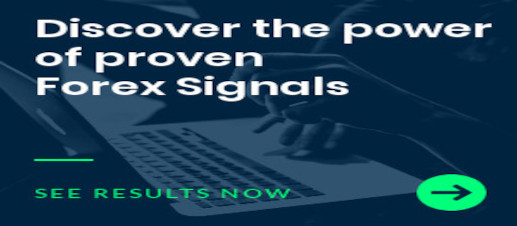
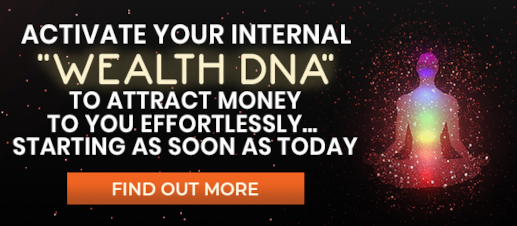

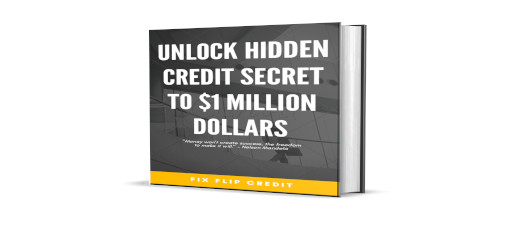
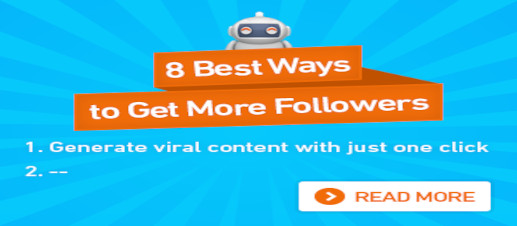
The Advanced Bands indicator is a custom indicator based on the classic Bollinger Bands as created by John Bollinger. Generally, Bollinger Bands are created by adding/subtracting a number of standard deviations from the price. Advanced Bands also creates bands the same way and adds more features to be more useful for traders.
The Advanced Bands indicator has many configurable parameters. This allows for all aspects of the indicator to be changed for the user’s preferences. By default, the indicator is designed to work without any changes by the user. The parameters are divided into the following categories:
These parameters control the overall functionality of the indicator. More specifically, it controls how the Advanced Bands indicator is used within the trading terminal. The parameters in this section are:
The advanced bands basic parameters control how the indicator is calculated and used. Parameters in this section are:
The indicator statistics parameters are used to control how the indicator statistics are managed. Parameters in this section are:
The inside bands parameters are used to customize aspects of the inside bands. Parameters in this section are:
The outside bands parameters are used to customize aspects of the outside bands. Parameters in this section are:
The extreme bands parameters are used to customize aspects of the extreme bands. Parameters in this section are:
The moving average band parameters are used to customize aspects of the moving average band. Parameters in this section are:
The crosses parameters are used to customize aspects of the points where price crosses the bands. Parameters in this section are:
The signals parameters are used to manage how trade signals are managed by the indicator. Parameters in this section are:
The message parameters determine how the indicator notifications are conveyed to the user. There are several options and the user can select which ones to use at any time. Multiple options can be enabled simultaneously. Parameters included in this section are:
The quiet time parameters control when notification messages are conveyed to the user. Parameters in this section specify a time period when all notifications are disable. Settings in this section override the message parameters and alert parameters. No notification will be sent during quiet time. Parameters in this section are:
Sometimes it may be necessary to debug the indicator. Debugging can be configured with the parameters in this section. Debugging would cause a great number of messages to be generated if enabled. It is highly recommended to leave debug disabled. Parameters in this section are:
yfx_admin | ||
yfx_admin | ||
yfx_admin | ||
yfx_admin | ||
yfx_admin | ||
yfx_admin | ||
ThomasThulp | ||
yfx_admin | ||
yfx_admin | ||
yfx_admin | ||
yfx_admin | ||
yfx_admin | ||
yfx_admin | ||
yfx_admin | ||
yfx_admin |

Recent Comments